- Launch Eclipse.
- Close the Welcome screen with the small "x" icon.
- Window -> Open Perspective -> Other...
- Select ActionScript2
- Click OK
- File -> New -> New ActionScript Project
- Enter hello_world for the project name.
- Keep default location, project layout settings, and SWF version.
- Click Next
- Click Finish
- On the left you should see the Navigator. If not, Window -> Show View -> Navigator.
- Expand the hello_world project.
- Right click the src folder; select New -> ActionScript Class
- Enter Application in the Name box
- Enable checkbox public static main()
- Click Finish
- The Edit build element dialog will open. Leave everything alone, and click OK
- The Properties for hello_world dialog will open. Leave everything along (again), and click OK
- Double click on the source file Application.as to edit.
- Copy and paste this ActionScript source code.
- Enable from the menu: Project -> Build Automatically
This option will rebuild the resulting SWF file after each save. - File -> Save (Ctrl + S)
- In your project binary output folder (bin) you will find Application.swf
- Double click it to run.
- A tiny version (scaled down) of your Flash file will show "Hello, World!".
- In the bottom half of your output window should be a second set of tabbed windows. You may see Problems (compiler output), LuminicBox Log Viewer, and Tasks.
- If you do not see LuminicBox Log Viewer, activate the view. Window -> Show View -> Other... Then: ASDT -> LuminicBox Log Viewer
- There is debugging output from your Flash file. It should say: Application initialized: _level0
Monday, May 12, 2008
Hello, World!
To demonstrate your new tools work correctly, create a Hello, World! Flash demo.
Subscribe to:
Post Comments (Atom)
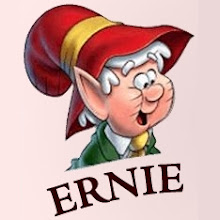
1 comment:
hi! i got stuck at step# 23 .. there's no "bin" folder! only "src" and i don't see at what step you compile the code!
Post a Comment