If you've done any reading on other Websites about Open Source Flash development, you'll know the expression "FAMES". It is an acronym for the four tools frequently used. FAMES equals:
- Flashout Eclipse plug-in
- ActionScript Development Tools Eclipse plug-in (ASDT)
- Motion Twin ActionScript Compiler (MTASC)
- Eclipse Integrated Development Environment
- swfmill
Install Eclipse. Honestly, this is easier said that done. While I have years of programming experience, I had never used Eclipse and couldn't find a Website that could explain it. In [very] short, it is an integrated development environment (IDE), like KDevelop, emacs, or Microsoft Visual Studio, initially written by IBM, but now managed by the Open Source community. What makes Eclipse different than many other IDEs: it is nearly language neutral. Separate plug-ins allow for development using different platforms, e.g., PC vs. mobile, and different languages, e.g., C++ vs. Java. A standalone installation of Eclipse can do very little. You need plug-ins!
Additionally, Eclipse is a Java application. I know nothing about the Java programming language, except you need a Java virtual machine (VM) to run the applications. There are competing Java VMs all supporting a variety of Java versions. Most C and C++ programmers never notice their "version" of language being used. In Java, this is crucial for language features (templates, etc.) and libraries. To make things one step worse, Open Source Java VMs, until recently, have been insufficient to run some Java applications. Getting Eclipse to run on your Java VM may be a challenge.
JRE
First, install a Java Runtime Environment. There are at least three choices:
- OpenJDK (Open Source JRE lead by Sun Microsystems)
- IcedTea (fork of OpenJDK by RedHat)
- GIJ-based (GNU Java bytecode interpreter)
Eclipse
Second, install Eclipse. My version is 3.2.2. There will be hundreds of Eclipse plug-ins available in your Adept Manager. You only need to select package "eclipse".
Try to launch Eclipse after installation to prove your JRE and Eclipse are playing nicely. No sense progressing without this completing this step.
MTASC
Third, install Motion Twin ActionScript Compiler (MTASC). Mine is version 1.13. You can find it in Adept Manager.
swfmill
Fourth, install swfmill. Mine is version 0.2.12. You can find it in Adept Manager.
ASDT
Fifth, install ActionScript Development Tools (ASDT). This is a plug-in for Eclipse to facilitate ActionScript and Flash development. The plug-in can be installed from Eclipse directly.
- Launch Eclipse.
- Help -> Software Updates -> Find and Install...
- Select Search for new features to install and click Next
- Click New Remote Site...
- Enter ASDT in the Name box
- Enter http://aseclipseplugin.sourceforge.net/updates in the URL box
- Select ASDT and click Finish
- After installation is complete, restart your Eclipse.
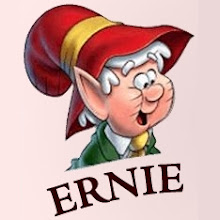
No comments:
Post a Comment